Backups – Implementing the 3221 strategy in your home or small business
For small businesses, home offices (SOHO) and even families with photos good backups are essential. Every harddrive including your backup drive will eventually fail. Add to that fires, natural disasters, theft and viruses. Everybody that computes has potential loss of essential data. However backing up is a bit complicated and expensive. This article is for above average computer users who wonder is their backup strategy is sufficient. For creating an appropriate backup strategy the best place to start is with a simple set of questions:
1. If one day you woke up and somebody had stolen all your computers what would out miss most? Your most valuable data is what you want to backup.
2. In case of any potential disasters are your sure that your data back up strategy is effective? If you are sure then you are done reading. If you have doubts tell your tech support or read on.
Backing up or synchronizing data is a best practice because you can 100% count on the fact that some random day every hard drive will fail and often with little warning. Our rule of thumb for back-ups of your most valuable data is 3221. Which means 3 copies on 2 separate backup media in at least 2 different buildings and 1 copy is offline. 3221 backups mean that no matter what single event of hardware failure, security breach, fire, natural disaster or theft happens your chances are excellent that one copy of your data will be still available for your future. The above average computer user uses the “maybe 2 copies rule”. I thought I had 2 copies so I might be good. Unfortunately, it is too common for people to remove older data from their computer and then have just one copy on a CD or external drive. If your back up 1 rule is just one copy of your data then you do not have back-up at all. Even if you have 2 copies what if both copies are destroyed together?
File Version back ups:
So when is 3221 not enough? 3221 is actually good for un-corrupted static data. The 3221 rule is for standard data that is generally used and stored. For example a photo. Once you shoot the photo it is generally done. Of course some will eventually edit the photo but then they store it. So file verison backup is necessary for all active database data. Accounting programs like MAS 90 or QuickBooks need additional versions of the data backed up. Here is why, If the data is partially corrupted or contains mistakes etc the data can be lost due to some mechanical failure or like human error. Lets say on Monday your temporary accountant deleted last week’s deposits and you did not catch it for a few days. You thing you are keeping 3 versions of your QuickBooks data all intact. That wull suffice until your Thursday evening backup deletes Sunday’s backup. So you have now lost every record you have from before Monday’s mistakes. So, without any mechanical failure, your data is bad and you have no older versions of your data to review th Monday error. The same can happen if you deleted data within any document. A few days later your new back up deletes the good back up. So, for some active files like financial or email databases you will want to save dated back up versions. For financial data it is recommend that you save one year end back up for 8 years. Weekly back up for 8 weeks. One monthly backups for 2 years and daily back ups for 30 days. This gives you a chance to restore some thing that has what you are missing.
Another type of version back ups is for single documents. If you deleted the 1st half of your book and but kept writing eventually you loose the good edits. Some online sync services will keep several versions of your documents. File version backups help protect you against your own errors.
Managed Backup is a time consuming process where the data is backed up and then the data is verified through a restore process. This is time consuming and expensive so most smaller businesses use less reliable unmanaged backup.
Online Back ups:
The companies and costs in the online backup field change quickly. Beware that the online back up services may be too slow to be effective. Some times it takes weeks or even years to back up your data. If you shoot video or photos it some people actually create data faster than it can be backed up by theses services. These articles compare online back-up services to each other.
Mozy, Carbonite and Other Cloud Backup Services for the Lazy
38 Online Backup Services Reviewed September 2014
The Myth Of Online Backup
For most programs the safest backup systems are automatic. This reduces the chance of simple forgetfulness resulting in data loss. However, automatic backups are not infallible. Since they often fail, you should be diligent to confirm and test your back-ups regularly. Also backups are easily foiled by files in constant use aka” active files.” A few essential data files are so often in use that they are difficult to back up automatically. The most common examples are database files including: MS Outlook email contacts and calendars and Intuit QuickBooks files. Many data synchronization programs like SugarSync or DropBox are either incompatible with QuickBooks qbb and Outlook pst files or just ignore them. So backing up QuickBooks and Outlook files requires extra steps. Both require that you back up your database when the program is closed or closing. Then use an automatic backup system to re-back up the offline database’s backup- on-exit to another drive or the cloud.
Backing up QuickBooks can be done with QuickBooks built in back-up options. Your active QuickBooks database files end in the extension QBW. You want to make a QBB back-up file. Open QuickBooks File menu. Adjust the settings for frequency and back-up locations, run the back up and verify the results. Then consider the 3221 rule above to see that you have the QBB backed up enough times. One trick is to direct your qbb file inside your DropBox folder. That goes a long way towards automating your the 3221 rule. All you need now is your offline backup. Put that on a thumb drive and take it to another building.
Backing-up Outlook especially if you are using an IMAP pst may seam silly if you think your local IMAP pst file is a duplicate of what is on the server. This is mostly true, however, your IMAP file probably does not include your contacts, auto-complete data or calendar. Also since there is a live online connection between your local IMAP pst and your server accidental deletions of email messages result in immediate data loss on the local and server copies. Lets say for example that somebody hacks your password or steals your phone. What ever they delete syncs to all your online copies on all your devices before you can stop the chain of failure. Here is where your offline copy is your lifesaver. If your email contacts and calendar are important you will want to make sure they are backed up to an additional location even if you are using IMAP.
There are many other reasons when you may want an offline archive of your email. Perhaps you are changing jobs, employees, doing spring cleaning or have limited space on your IMAP email server. Archiving in Outlook was pretty simple with exchange or POP3 email. However it is more complex with IMAP email.
IMAP is here to stay because it saves time for people who use multiple devices for email. By default Outlook 2007 IMAP email only downloads the email header not the full content of each email. This IMAP option is great for devices with limited space. However, full computers operate slower when you have to wait to download full email downloads. (This default setting was improved in Outlook 2010 & 13 to make outlook faster and allow effective local archiving. You can Improve Outlook 2007 IMAP settings manually. This can be implemented for anyone running MS Outlook 2003-2007 who wants improve speed in opening emails or wants to archive Their IMAP email.
Note that IMAP email does not contain or synchronize Calendar and Address book information so you will want to back-up your local only pst files as well. See Where is my Outlook “PST” file located? – Ask Leo
Unlike Quickbooks the pst file back up add-in is not included by default in Outlook. get it at: Outlook 2007/2003/2002 Add-in: Personal Folders Backup – Microsoft. That does it for 2002-2007 but additional configuration is necessary to backup Outlook 2010 or 13 data Next remember to automate the Outlook backup on exit with the Outlook 2010 Registry Edits zip-download. Finally, always back-up your windows registry before you make registry changes
Active files and databases
To successfully backup files that are usually in use you normally must 1st exit the program. Therefore Outlook.pst files and QuickBooks files and other database based programs generally have their own backup procedures. Learn the procedures for those programs and once your backups are complete check the log to see if your recent backups were successful. For most back-up software active files cause the backup or sync to error out and fail. However, GoodSync and Mozy claim to back up even active files.
Sync your files to an back-up drive
There are a couple inherent faults in any software that created back-up sets. 1st you may mismanage the back-up sets so that your backup exceeds your backup storage space. When backups space fills your latest (and often your most valuable) files are no longer backed up. The inherent problem is that your huge back-up file called a “BackUp Set” can have some times get some corruption in it. This is no small problem as now your entire back up might be permanently inaccessible. For these reasons, it is often safer to “sync” the files to the local or LAN back up location. The program called “Free File Sync” can be configured to check your original data locations and compare it to your 2nd or duplicate data location. Then it can “Update sync”, “mirror sync” new file updates to the duplicate location or “2-way sync” the files so the 2 locations are a perfect match. Sync’s take less space and avoids corruption. You may also want to store versions of edited files. Versioning is desirable if you were to delete a file you need or other wise ruin it through editing or corruption. When free file sync keeps versions you can also find old versions of of file in your back up location.
see also a longer drier version of free File Sync instructions here Synchronize files and folders using FreeFileSync, RealtimeSync, in Windows 10
Backup and restore:
SuperCool Zip Backup or similar:
Most TrustedCTO clients have local backups to LAN or external drive backups configured and run at least once. When was your last backup? You should verify that! Now might be a good time. You can run local backups manually. Semi-automated back-ups are usually saved to your NAS server, your other computer or an external USB device. In Super Cool Zip Backup a log entry in red indicates a failed backup. Low level managers should back up after completing a significant piece of work or at least once a month. If you need data restored or are having issues with new eror entries in your back up log then contact tech support ASAP. Warnings: LAN back-ups do not protect your data from disasters that effect the building or sever like fires and theft. Online backup or cloud sync is recommended for a higher level of security. Most automated back up is not fully guaranteed.
Most semi automated or automated backups are not complete. Often, only documents and the Desktop for one user was configured on each computer. If you add a user, change a user or store data in another location then it will not be backed up. Key staff and those who work remotely or on multiple devices should consider dropbox, box, sugar sync or OneDrive.
What should I back up?
Here is a nice good article on that subject posted on howtogeek
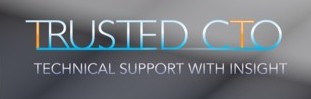
Leave a Reply
You must be logged in to post a comment.