Workspace Migration
Your GoDaddy Workspace Email will work the same as ever through your preferred email clients until 1pm sharp Central Time today 12/30/22. At 1pm your email will be available in your browser at the new link: outlook.office.com
Webmail access will be fairly immediate and also pretty painless and easy. GoDaddy has already migrated many thousands of email addresses like yours so they are making webmail very easy. Most of the bugs are already worked out so that webmail access is easy for you to guess.
Your outlook.office.com login is your full email address. Use the same password as just before the migration. However, if your pw was less than 9 characters or you forgot it then we must change it. This time it is best to call me and have me change your pw for you. If instead you Click “change password” and change it yourself then please text me your new password as I will be in the Belgio’s office setting up your office outlook. So we will want to be using the same password.
There are also new settings for your phone or outlook. Browse here: https://www.godaddy.com/help/update-my-microsoft-365-account-to-exchange-32395 and choose your phone or email for windows etc. Whatever you need. Or you can always just use webmail until I see you next.
If you use the iPhone email app then choose this link: Update my Microsoft 365 account to Exchange in Mail (iOS)
Please check your email at outlook.office.com ASAP after the migration. GoDaddy will probably send you that same link above and maybe some other ones as well.
I may also send you an email.
Happy New Year!!
Jim your Trusted CTO 630-878-5680 cell
What you see below is optional information Jim added about 12:30pm Central time 12/30/2022
What is above is basically about accessing your new Outlook.office.com webmail. However if your contacts are not already on your phone then you soon you may want to install the Outlook App on your phone and I will be trying to navigate using your outlook App on your PC. There is complexity if you are wanting to migrate contact information from your PC to Outlook.com and if you want to now access those desktop contacts’ info from your phone. If you already have the contact information the contact information you need on your phone then much of what is below can be ignored. Also please note that I am talking about contact infor for creating new email strings from your phone. If you are just replying to emails then little will change. you can probably use your existing mobile email app and life is pretty simple.
Manual setup of your Outlook for desktop or Mobile device
If when setting up your outlook for windows or your outlook App you find that Microsoft can’t find your account automatically then, you might be asked to enter your account settings details manually:
• Email: Your Microsoft 365 email address
• Password: Your Microsoft 365 email password
• Server: outlook.office365.com (this is required)
• Domain: This can be left empty
• Username: Your full previous email address is now your Microsoft 365 email address
| Email Provider | IMAP Settings | POP Settings | SMTP Settings |
| Microsoft 365OutlookHotmailLive.com | Server: outlook.office365.comPort: 993Encryption: SSL/TLS | Server: outlook.office365.comPort: 995Encryption: SSL/TLS | Server: smtp.office365.comPort: 587Encryption: STARTTLS |
Running older versions of outlook with Exchange 365
As per your concern about POP or IMAP, you can set the account up using them instead of Exchange based on my research. The settings can be found in this documentation:
Pop, IMAP SMTP settings for exchange 365
Export contacts from Outlook for Exchange
How do I import my POP account contacts in Outlook Desktop to Outlook mobile?
How do I save my Outlook contacts to the default Contacts app on iOS and Android?
While you can fully manage your contacts in Outlook, you can also save your contacts to the default Contacts app on iOS and Android. This allows you to easily see the name of a contact when you receive a call or text message from them, and view all of their contact information directly in the built-in Contacts app.
Due to the underlying capabilities of iOS and Android, how this works differs slightly by platform.
- On iOS, Outlook provides a one-way push of contact information from Outlook to your phone. All newly added contacts and changes should be made in the Outlook app, and these changes can be exported to your built-in Contacts app and email service. Note, you should avoid making edits in the Contacts app. Edits made in the Contacts app will not sync back to Outlook or your email service, and will be overwritten the next time Outlook syncs to the Contacts app.
- On Android, Outlook is able to fully synchronize with the Contacts app. Therefore, users can choose to add new contacts or make changes in either the Outlook app or by using the built-in Contacts app on Android. Changes made in either location will sync back to your email service.
To save your contacts to the local app on iOS (including Caller ID), navigate to your account within Settings and tap Save Contacts.
To enable full contact sync on Android, navigate to your account within Settings and tap Sync Contacts.
If you’d like to remove the contacts later, you can toggle the switch in Outlook and they will be removed from the built-in Contacts app on your phone.
Import contacts in Outlook on the web
Outlook on the web can import comma separated values (CSV), and for best results, the file should have UTF-8 encoding. Learn more from Microsoft.
- Sign in to Outlook on the web. Use your Microsoft 365 email address and password (your GoDaddy username and password won’t work here).
- In the lower left corner of the page, select
People.
- In the upper-right corner, select Manage, then Import contacts.
- Select Browse, choose your CSV file, and then select Open.
- Select Import.
Added at 1:40pm 12/20/22
| James Ensign — Customer Number: 2601352 |
| Your Workspace to Microsoft 365 email move was successful. |
| One or more of your domains have successfully transferred to Microsoft 365. We’re taking care of transferring your old emails and contacts, with no downtime for you. It may take up to 48-hours before all your older emails are transferred over, but they’re all on their way. That’s it for most people. If you normally sign in using a web browser, you’ll need to sign in using this link going forward. You should probably bookmark it. |
| For free accounts, you’ve got a 3 Month free trial.** You’ll only be billed if you decide to continue using the product. If you do, please visit the product dashboard to indicate this before expiration. |
| It’s time to take action if you’re using an email client to access your email. |
| This includes people who use clients like Outlook, Apple Mail or a phone app to access their inbox. You’ll need to follow these steps to keep access to your email. |
| If you want the fast track to using all the new features that come with Microsoft 365, our Guides have your back with this learning series. And that’s all there is to it. You’re good to go, enjoy your newer, better, email. |
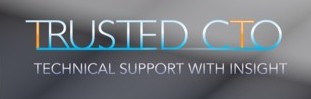
Leave a Reply
You must be logged in to post a comment.