Windows 11
Page Under Constructiuon. Pardon my errors.
See also my post about buying a Windows 11 PC, Where and how much?
Why get Windows 11? Many Windows 10 generall supports ends October 14 2025 So when it makes sense to plan any new computer purchases choose windows 11 pre-installed. Windows 11 is now a stable operating system. Still, many will have valid reasons not to upgrade to windows 11. So the best reason is your own reason.
Do I have to upgrade?
Probably not. However if you deal with other people’s personal data then maybe you do. Look up Hippa guidelines if you are in a medical business. For people and organizations dealing with financial data are also subject to comprehensive computer security laws and regulations. These mandates are designed to protect consumer financial information, ensure data integrity, and maintain trust in the financial system. You have special obligations that may require you to have current operationing system security patches. So windows 11 may be your only option.
What will happen to my Windows 10 PC’s ?
Your windows 10 computer will NOT stop working on or around October 14, 2025. Yes, Windows 10 support ends on October 14, 2025, but Microsoft Defender Antivirus will continue to receive security intelligence updates through October 2028. It is true that after the main windows 10 support ends, your operating system will no longer receive additional new free security patches. So NO feature updates, or technical support. If you are a home user with minimal data to protect that won’t be critical. Most may not notice any preformance changes in that windows 10 OLD PC.
Windows 10 Extended Security Updates
If Windows feature updates are important to you then Users have the option to pay for Extended Security Updates (ESU) program for an additional year of critical security updates, or upgrade to Windows 11 for ongoing protection.
Organizations can pay for Windows 10 Extended Security Updates (ESU) through your organizational Volume Licensing program, with the price doubling each year for up to three years. Organizations whom already use Microsoft cloud services like Windows 365 or Azure Virtual Desktop, should find that ESU access is often already included.
Individual users can pay $30 for one year of updates.. It will probably be smother to pay via an in-device enrollment wizard that will apeear on eligible Windows 10 22H2 devices. However it will become possible to payable through the Microsoft Store
Windows 11 UpGrades and Re-installs
If you have if you PC with a processor 8th generation or newer intel processor (probably true if it was built after 2018) Then you can probably just update windows 10 to windows 11 through your regular Windows system Updates. ( search: Check For Updates. Or you can start fresh and install install or reinstall of Windows 11 onto that computer for very little cost. You will need a blank hard drive and a USB drive with free Windows 11 install software. There is a small chance you would need your a windows COA code. You can make that install flash drive for free with Microsoft’s Media Creation Tool
What generation is my intel Processor?
Processor generations viewable if yoou know where to look. Find This PC, Properties, look doe Processor. for Inten Processor it is a generation between 1 and 16 and is displayed after the dash. i7-7700 is 7th generation. i5-9500 is 9th generation. Core i9-13900KF is 13th Generation etc.
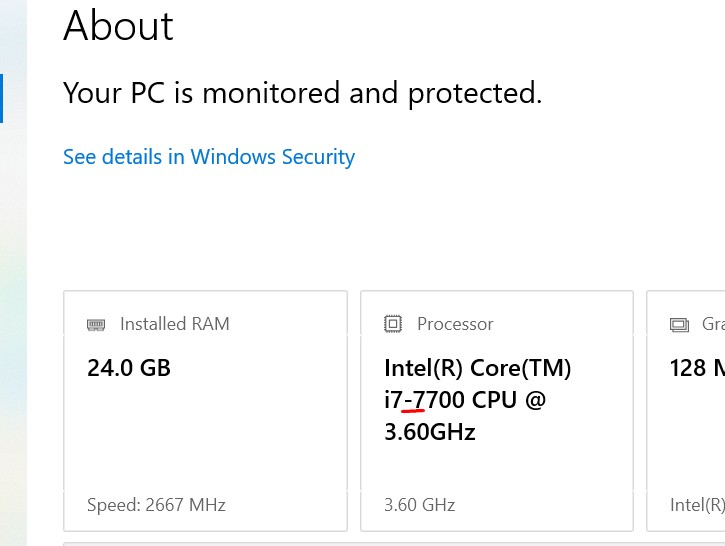
| Dell has created an online tool for you to check any PC brand for Windows 11 compatibility. Feel free to share this link with any Windows PC user. By clicking the link below, you’ll be directed to a Dell Support page to review your device’s status and next steps. |
Back-UP. Before installing Windows 11 on your windows 10 PC then please find & back-up your windows COA and other software keys, and your important data onto an external drive and/or a cloud product (like Google Back-up and Sync, One drive or Dropbox). Please also double check that the data is really backed up. The best way to check your back up is to restore to another computer and test the data before you upgrade.
If your PC did not ship with windows 1o installed then you may need to Find your product keys. (just in case). That might be complicated but normally is not that hard. Microsoft has some good suggestions for locating your product keys but if those don’t find everything you need then try Belarc Advisor and/or Nirsoft Product Key These utilities may also help you find product keys for other software installed on your old drive. Nirsoft Product Key can even help find some product keys from computers that do not boot. Also,note the full name of the version of software that your product key is was for. For Example: Windows 10 Professional 64 bit
Install a fresh or formatted hard drive. If ou dont already have a SATA or M.2 SSD hard drive (a new PNY 250gb ssd costs about $20 on amazon). SSD is much faster that any OLD HDD. If you keep your HDD then consider using it as a second drive but make your C: drive a new SSD drive.
Windows 11 updates
Windows DOES NOT always push major updates automatically. Check to see if you are updated to the latest version of windows 10 version 22H2 If you see Windows 11 Ver 24H2 or newer then you are up to date.
How can you tell if you have the latest updates?
Click Start, Settings, System, About, scroll down to “Version”. Look for 24H2 or higher.
Or
Learn to run winVer. On your task bar you can find or add the search box. Replace the label “Type here to search” ( or similar) and search for winVer, click to Run. Look for 22H2 in windows 10. If you See Windows 11 24H2 you already have windows 11 so GOOD news! You are done already!! time to quit. See also Routine Preventative Maintenance.
What to do if Windows 11 wont boot and automatic repair fails?
Try mounting the disk on or in another working PC. Confirm free space is adequate. Remove temp files and temporary downloaded files if that is unnecessary. This will give disk repair programs room to work. Try folder size or windows to find and remove unnecessary files etc.
You may have to enter the bios to see if the drive shows up or change the boot order to access the boot media.
Enter bios try F1 or F2 or delete from manufacturer splash screenBoot the computer using:
a recovery disk or
A windows install disk
Or the windows 11 recovery options
Perhaps under advanced options choose a command prompt option
go to a command prompt and enter that drive and hit enter,
example…..if the old windows drive letter is now F: then type F: <enter>
now type the following…..
chkdsk /f /r <enter>
If prompted you may have to dismount the drive. By choosing Y (yes)
The command above will attempt to run and fix errors.
Let that process complete…it might take awhile, it may stall out for a while but it may then continue.
If it completes successfully that is good news. If it repairs enough errors that maybe good news.
Reinstall the drive and try to boot.
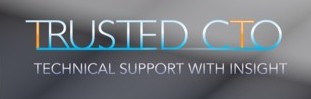
Leave a Reply
You must be logged in to post a comment.