Ryall Help Desk
Trusted CTO has provided Technical Support to the B.R. Ryall YMCA as Endorfan Consulting for several years.
Online Support:
Search TrustedCTO in the category: YMCA
See specific custom BR Ryall Email/ Outlook technical Self Help support documents here.
ThinSoft Support
BR Ryall uses ThinSoft for many business functions. If your issue is in ThinSoft then 1st verify that your computer can access the internet, (for laptops only verify that you are not connected to the “members” wifi but instead you are in your YMCA connected to the staff network If so then you have a thinsoft issue. So please write thinsoft@ryallymca.org which forwards to: support@uniqsys.com, help@ryallymca.org, tsnyder@uniqsys.com, and cszczublewski@aktion.com.
Internet Outage Comcast: Is this an individual computer problem, an internal network problem or a Comcast internet outage?
If no computers including those in different parts of the building can get to the internet but they can Get to the ThinSoft server then you likely have a Comcast Internet Outage. Normally when the internet goes out most customers call Comcast from inside the building. This is because you have to be in the building to follow their instructions. The YMCA has 2 Comcast accounts. 1 is for Business Class internet & VOS Only. the other is for Television service. Call Comcast at: 1-800-391-3000 choose tech support, choose internet. See www.TrustedCTO.com/ycomcast for more info.
Other Tech Support
If staff need live Desktop or network support or are confused who to contact then Contact Jim your Trusted CTO. However to get support there are a few required steps:
1. email help@ryallymca.org (this email will be read within 5 business days, help@.. automatically forwards to: Jim at Trusted CTO, dcronin@ryallymca.org & mflores@ryallymca.org
2. Log your request below. Logging is required so that billing is efficient and the YMCA enjoys both a lower hourly rate and a warranty of service effectiveness. Requests not logged may not be addressed and are billed at a higher hourly rate.
3. If your need is more urgent than 7 business days then you must also call or text 630-445-1586.
4. Same Day support. As an alternative to setting off urgent alarms, keep calm. Traditionally our phone support can usually solve your urgent problems without a trip to the YMCA and without upcharges. Past issues like extended power outages helped your YMCA supervisors and TrustedCTO to work out alternates and plans to keep staff members and guests safe and semi operational during short outages. Ask you supervisor ahead about what to do in a power outage, Comcast outage or other low level emergencies caused by service interruptions. Often an old fashioned paper and pencil log can help staff serve members during internet service outages. Staff should have door keys and emergency numbers available and should locate a cell phone during power, internet or telephone outages.
Onsite same day support. Please note that: Same day onsite support is often available but not guaranteed. Same day support is not initiated without a live conversation between Y staff and TrustedCTO. Urgent same day or next morning support is billed double time plus double travel time and in addition paid meal breaks and reimbursed meals expenses may be charged for for any emergency work exceeding 3 hours. These fees exist but have never been necessary to date. See phone support above.
The help request log form below is a Google Form so it opens best in a Google chrome browser. (see: http://google.com/chrome). However, the forms actually works in most other current browsers. If you do not see a form below then scroll way down past the white space and see information on how to fix your browser.
These requests email us and your email should be read in the next 5 days. If your need is more urgent you must also call or text 630-445-1586.
How to fix a browser’s issues with Google forms like the one above.
Filling out any web form requires the webpage to keep track of you with a cookie. Certain cookie settings in your browser or being logged into a Google account can prevent you from seing a Google From. If this issue is important to you then try using the Google Chrome browser instead on our Google form. If that fails then, print the instructions below.
1. Go to www.google.com and log out of your Google or GMail login. (upper right) Re-test our Google form.
2. Clear the cookies in your browser. 13 Ways to Clear Your Browser’s Cookies-wikiHow
3. Re-Enable cookies in your browser. 8 Ways to Enable Cookies in Your Internet Web Browser – wikiHow
4. close/exit your browser and restart your browser.
5. Re-test your browser at https://trustedcto.com/ryall/ If you can see the gray bar with the form above then you were successful.
6. If the box is still empty then call us or find more ideas in the post: https://productforums.google.com/forum/#!topic/docs/uM1VIN190lc
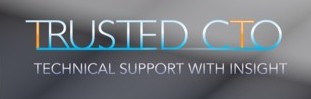
Leave a Reply
You must be logged in to post a comment.