Windows basic vocabulary & XP Tutorial
I know XP is old fashioned but the basics are the basics for any window OS. When you feel technology illiterate you are simply feeling the pain of not knowing these basic terms and principals of how computer files, folders and software is organized in the PC world.
Many people that depend on computers every day struggle with knowing where they keep their documents and other files. Instead of learning basic knowledge they use their computer based on blind habits. It is kind of like making conversation when you only know 100 words of English. Both you and your acquaintance will be frustrated.
I get calls from people who say: “I had this really important file I was working on and then some how I lost it.”
This usually is not a computer problem; it is a training issue. If you are somebody who does not yet know how to work with files, folders and searches on your own computer then this will make supporting you a challenge. Worse, it will come back to bite you in at the worst and busiest possible time. For example: if you need a file restored from a back up we will both need to know where the files was kept. If you do not know… you may be out of luck. Some will blame their computer or tech support but the truth is that the file is exactly where they left it. Unfortunately, they were lost every time they used their computer . If that is you and this is your bad day then I probably can not really solve your bigger navigation problem quickly. If you have not learned basic computer navigation skills then here is what your IT person hears when you call:
“I lost my car keys”. Where did you last see them? In my pocket but I looked and they are not there anymore. I think the other IT guy must have taken them, can they do that? OK then where are you now? I do not know. Do you know where you were before? Sure. I am at the place I live. Ok, that is called your “HOME” What is your “HOME address”? I think I live at 81 something-555-1212 or something. OK, and what can you see from where you are now? Well I see some square buildings. One is white with a black roof. One is a pale green with a brown roof. That green one has a smaller building behind it that has the same color scheme. The small building had a blue car in it. No, I think it is a purple car. I cannot remember and I can’t see it from here. OK I think you need a GPS. What is a GPS? There is one in your smart phone. What is a phone? You are talking on the phone right now. I thought that was called a couch. Well yes,… it is confusing, but you can be on a phone while on a couch … at the same time. What is in your hand. A pencil. OK ,what is in your other hand. My cell. OK hang up and dial 911 on your cell… they will just Click magically know where you are. Write this down. Tell them to bring a metal detector.. and a Denver boot…. Hello? Hello? Are you still there? Hello?…
911 operator, What is your emergency? I was talking to the other guy who told me to dial this address. He NEVER TOLD ME about an emergency. I do not think he was any good. He may as well have been speaking English. He said something about phoning your home address or something…
If that story feels like your conversations with computer support then decide to learn the basics of how to navigate through files, documents, folders, drives, task bars, start buttons, radio buttons, icons shortcuts menu’s and right clicks. With newer operating systems like windows 7 you can learn about Start Orbs and Style Ribbons. At the end of this post there are even video tutorials for Windows 8 where you can learn about active tiles and swipes!
Learning computers is like learning a foreign language. It is best if you keep on track while learning the basics. Tutorials are good for keeping you on track. After each tutorial, make some notes of your questions. Later, cross off the questions as they are covered through tutorials. Once you have finished these tutorials then your IT support can help fill in the the questions that you still have left.
I found some tutorials aimed at getting you to understand basics of files and folders on any computer. I choose Windows XP because most people worked in that at one time. Also the basic underlying concepts are similar for windows 7, windows 8, Linux, Apple iOS and even Web-hosting servers. Once you understand these basics then feel free to Google the same topics for your favorite operating system. Until then, this is a good place to start your basic computer education.
I know that Windows XP is very old; but I have found that some users and companies are paralyzed by change. These users are generally still users of Windows XP, AOL and maybe Microsoft Office. Generally they are original versions. If you learn the basics it helps if the pictures are in a system you have seen before. Later you can transfer what you know to a newer computer.
Dear XP user.
Windows XP was released 12 years ago. At some point it will not be cost effective to continue working with such an old operating system and you may choose to convert to Windows 7 or even newer. If you are an XP user Windows 8 is a pretty drastic change. However, the basics do not change very fast but the menus and buttons change with each operating system. It is time for you to stop thinking only in terms of habits and start to know the basics of where you can find your files.
I suggest that you watch some videos and then read some written tutorials. Along the way you will learn some of the basic terminology that will help you continue to navigate your technology in your changing world.
Windows XP basics. Video Tutorials
Introduction To Windows XP – The Concept Of Windows
Introduction To Windows XP – The Basic Terminology
Introduction To Windows XP – How To Use The Windows Start Menu
Introduction To Windows XP – How To Use Your Windows Recycle Bin
Advanced Features In Windows XP – The My Computer Icon In Windows
Advanced Features In Windows XP – How To Navigate Through Folders In Windows
Advanced Features In Windows XP – How To Name Files And Folders In Windows
Advanced Features In Windows XP – How To Customize the Files And Folder Interface In Windows
Advanced Features In Windows XP – How To Use The Windows Folder Navigation Details View
Advanced Features In Windows XP – How To Delete Files And Folders In Windows
Advanced Features In Windows XP – How To Cut And Paste In Windows
Advanced Features In Windows XP – How To Copy And Paste In Windows
Advanced Features In Windows XP – How To Select Multiple Files And Folders In Windows
More Advanced Features Of Windows XP – Windows Control Panel Automatic Updates Options
XP Video Review:
Introduction to Windows and Operating System Concepts
Windows XP basics. Text Tutorials. Reviews and double checking your understanding of the tutorial Videos
By now you should have some familiarity with the basics but many learn better when they see concepts in writing as well. Here is a text version of some basic user terminology and concepts in Windows (XP).
- What are folders?
- How does Windows XP organize files and folders organized on drives?
- Can you explain the Windows Explorer window?
- How do I create a new folder when in Windows Explorer?
- Can you explain Windows Explorer views?
- How do I delete a file or folder?
- How do I copy a file or folder?
- How do I cut a file or folder?
- How do I paste a file or folder?
Windows
- Can you explain the parts of a window?
- Can I have more than one window open at a time?
- How do I switch between windows?
- How do I move a window around on my desktop?
- What does it mean to “cascade your windows”?
- How do I cascade my windows?
- What does it mean to “tile your windows”?
- How do I tile my windows?
- What are scrollbars?
- How do the scrollbars work?
- What is an icon?
- What is a menu?
- What is a shortcut key?
- What is a selection?
- How do I make a selection?
- Explain cut, copy, and paste.
Saving a File
Dialog Boxes
- What are tabs?
- What are fields?
- What are list boxes?
- What is a drop-down or pull-down menu?
- What are radio buttons?
- What are checkboxes?
- What is a slider?
Color Box
Once you have finished these tutorials write down some questions and I can help fill in the blanks.
What about Windows 8?
I like windows 8 or Apple IOS for laptops. Windows 8 is designed for touch control so I would choose a touch screen if buying a Windows 8 laptop. Windows 8 is a very different user experience so it has a l learning curve. Save some time by looking at Microsoft Windows 8 Tutorial Part 2 through-5 of 12. As this series goes on I got less utility so feel free to stop when you feel ready to figure out the rest on your own. Start with Microsoft Windows 8 Tutorial Part 2 on YouTube
Classic Start 8 | Free Classic Style Start Menu for Use with Windows
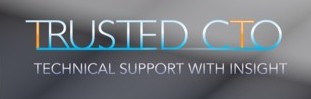
Leave a Reply
You must be logged in to post a comment.