Standard Software
The internet is filled with software that promises improvements to your computing. Many good software programs are available for our computer but there are many more that are not. Beyond that an IT support “Best Practice” is to limit the software and sources to those you trust and can successfully support. No individual or IT team can support everything and the more variables introduced the more expensive a computer is to support. Each unique combination of a computer model and software potentially can lead to conflict’s or issues unique to that particular combination. Therefore an unlimited number of software variables create tech support nightmares. As a result, large companies’ IT staff limit the software that users are allowed to run on their staff’s computers. Other software is dubbed “unsupported” When I supported at Accenture we had a short list of approved software we called “Firm Standard” or GWCS”. Un-supported software was forbidden, monitored and aggressively removed from users computers. Back then common forbidden software included today’s software staples like Mozilla, and Real Player.
The list of the “Firm Standard” software resulted from hundreds of hours of lab testing aimed to reveal solve and reduce user support issues. Once the lab testing phase was successful Accenture’s IT staff installed the new “Global Workstation Configuration Standard (GWCS) on thousands of computers during a project called a “GWCS roll out,” Next “real word support issues were revealed and solutions were logged in our tech support solutions database. With this process tech support could prevent or quickly solve the majority of issues.
Today IT professionals communicate problems and solutions through much larger IT news groups. However, is still true that most IT professionals limit user variables to maximize everybody’s computer experience and productivity. Here is an alternate and simpler way to look at the need for “standard software”
You turn on a brand new laptop out of the box and quickly realize that your fast new computer cannot yet perform many “routine” business functions or successfully even browse all common websites. It is not broken, but it is missing essential updates, common software and browser plug-ins. A new computer actually begins life highly vulnerable and minimally functional. It appears crippled when it comes to common tasks. To keep clients from hitting these road blocks the IT staff load and configure a recommended standard list of software. At the same time It will preform essential software updates while we uninstall “crap-ware” and trial ware installed by the manufacture for software marketing purposes. Software companies reward retailers and manufactures to pre-load trial software on your new computer. As a result unhelpful software is pre-installed by the manufacturer much of which is generally unnecessary, temporary or even counterproductive for most computer users. Meanwhile to get this crap-ware removed and replaced with the software below many retailers charge an additional $200-$300 in labor plus software costs.
Properly, loading and configuring a new computer commonly takes several hours but once it is done completely the new computer is highly functional and things “just work.”
Later novice computer users often monkey up their pristine new computers. In the SOHO world many users perform DIY (do it yourself) IT “support”. Unfortunately some over zealous novices assume that if they do not remember a software’s name that they never used it. However, because most software and browser plug-in run in the background a user may use it every day but still be unfamiliar with its name. Remember a properly configured computer “just works” seamlessly and without road blocks. Websites display and function, printers work, computers network, videos play, email attachments open etc. Conversely if standard software is foolishly uninstalled related websites and common business functions will no longer “just work”. Consequently, things begin smoothly until they get an email attachment or surf to a website and then something does not work. To solve the problem the computing novices created we generally must re-install most of the standard software that they uninstalled.
What software should you be running on your PC and where can you safely get it? Software needed depends on you and your specific computer. However, below is software I most commonly recommend for almost every standard computer user. In addition there is a section of software that address specific problems needed by some users. For your convenience the list below has links to “safe free” program downloads. Using a trusted link reduces the chance of downloading viruses which impersonate the real software. Also below find safe links to optional paid Microsoft office software. (consider the free LibreOffice suite plus webmail or Thunderbird instead).
Two notes of warning. The downside of loading free software is the process often attempts to capture marketing money from outside sources. There are 2 ways they do this. First, Tricky adds on the download page trick you into clicking the wrong “download button” by mistake. Second, is the deceiving defaults checked during the install process. Do not assume that all the install defaults check boxes are a good idea. Today you must read carefully or risk installing extra items that you do not want. Some examples: While running the installers for Adobe or Java it will suggest you install an unhelpful McAfee Security Scanner. When you install Google Picasa it tries to make Google Chrome you default browser and add an annoying Google toolbar to all your browsers. Read the webpage and install options carefully to filter out unnecessary options. The rule is 1 link below should install just 1 software program. In free software a 2-fer or a 3-fer is a bad for your computer.
Print the list below and choose as many software installs as you think you need. Next avoid mistakes and save time by creating your own custom https://ninite.com/ installer. Ninite will avoid the mistakes of installing toolbars and extra crapware. It is fully automated in a very smart, runs while you work and is time efficient.
Further save that custom installer you created and re-run it next week to automate your updates. Once ninite is done supplement updates later with FileHippo Free update checker. Finally, do not forget to run your Windows Updates.
| System Tools & Anti-malware
Avira Antivirus or here (for win XP or Win8 only) Microsoft Security Essentials (for Win 7 only) Cloudmark Desktop One (anti-spam) Malicious Software Removal tool (Microsoft) Commonly needed software Dropbox (2-6 GB free file Sync) Evernote (2GB free Note Sync) Firefox (browser) Adobe Flash Player Use ie Adobe Flash Player Use Firefox LibreOffice and Help Microsoft Office 2010 Home and Business (cheaper on ebay or home users consider MS Office 365 Home Premium Google Chrome (browser, do not try beta versions) iTunes 32 iTunes_64 skip version 11.1.4 Outlook Add-in: Personal Folders Backup -Microsoft. Automate the Outlook backup on exit with the Outlook 2010 Registry Edits zip-download. QuickTime Player (Video) |
ShockwaveSilverlight (Video, netflix etc)
VLC Media Player 32 VLC Media Player 64 (AV Player) Special Purpose ArcSoft Photostudio (comes free with Canon Products) Audacity with Lame Mp3 Plugin Handbrake (Video Format Converter) Photodex ProShow (slideshows free trial) GO Contact Sync Modh syncs desktop email contacts from Outlook ot Thunderbird to gMail /android phone. GoogleDrive gsync k-Lite Codek Pack or Shark Windows 7 codecs Macrium Reflect (back-Up) Thunderbird (email, beta versions are not recommended) Classic Shell makes win8 look like 7 or XP Advanced Repair / Troubleshooting Tools |
Questions? Please join this news group and post a comment below .
Jim Ensign
Chief Technical Officer
Naperville, IL
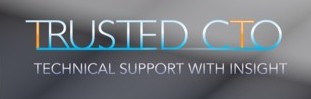
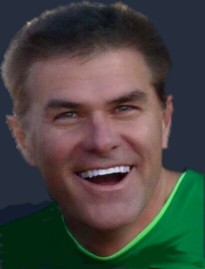
Leave a Reply
You must be logged in to post a comment.