Ryall Self Help
If you are having issues you cannot resolve yourself then complete the form and email help@ryallymca.org If the need is more urgent than 5 business days then also call or text 630-445-1586
Routine Maintenance:
All computers including Apple, Windows PC and Linux need to have routine maintenance every few months. This includes, disk maintenance, software updates and firmware updates. All windows base PC’s also need regular updates and scans for malware, spyware, and antivirus protection including Avira Antivirus or here Malwarebytes Spybot Search and Destroy and maybe Malicious Software Removal tool (Microsoft) Super AntiSpyware . If a computers that was repaired does not also receive routine maintenance it may quickly or even immediately return to dis-repair. Competent routine maintenance strategies reduces urgent issues by 90%. It also reduces troubleshooting and software repair time by 25-75%. Strategies like routine maintenance, redundant hardware, cloud sync and managed backups reduce down time by 99%. So if you want to reduce headaches, save time and money routine maintenance is essential on all computers. It ranks up there with auto maintenance, dental work and timely legal guidance. A stitch in time saves nine.
Many TrustedCTO clients save money by doing routine maintenance themselves. If we follow the same protocols then that saves you the most. Non-approved DIY maintenance is risky and ranges from minimally effective to devastatingly counterproductive. Most scans and updates can be done while your normal work is being done on your computer. Other DIY maintenance is best completed off hours like at the end of your computing day. Others choose to pay tech support to do it all themselves. If you had to do the entire battery of routine maintenance on a computer at one sitting it would generally take an expert 3-8 hours, maybe more. Fortunately many of the scans and updates can be started and then left unattended until completion. If the tech can work on the computer in the shop or multitask between several computers then your bill should be reduced significantly. here are some links to articles about scans and updates you can do yourself.
Learn more about routine maintenance below and here: Backups Standard Software Sync Outlook, Calendar and Contacts Why is your computer slow? Passwords and personal technology records Anti-virus and Anti-Malware, Friend or Foe?
Weird Error Messages:
Got an error message? Send a screen shot to help@ryallymca.org You can do that by email (best method) or with the camera in somebody’s smartphone. (Camera option only if you are good with a little camera and generally is easier to see if you send it by email than by text. See How to Make a Screenshot Under Windows and Mail It
Email Issues:
To solve email issues it will help to know the following: Do you know your email password? Have your had the same problem when you log into: email.secureserver.net (aka web mail)? Did your password work at that webmail access link? Are you the only one having the problem or does it effect co-workers? Are you having similar email issues on both your cell phone and your computer? If you are getting a confusing error message take a screen shot of your computer and send it to help@trustedcto.com via another computer or your smartphone. Short error messages can be texted to 630-445-1586. Check GoDaddy for server issues here.
Is there a known server issue? Check green box on the right edge middle of this page: support.godaddy.com
Check your email settings: We use IMAP for all @ryallymca.org email but some functional email addresses do not have storage they are just alias or forwarding addresses like aquatics@ may forward to vfoss@ Our server settings are: incoming: imap.secureserver.net outgoing: smtpout.secureserver.net login is username@ryallymca.org √ my smtp server requires authentication and standard port numbers work. For Outlook 2007. We must check the box that says √ purge items when switching folders online. SLS or TLS encryption is optional. For generic screen by screen email help choose your device or client software: Outlook 2007: Setting Up Email Android: Setting Up Email iPhone: Setting up Email If your need is urgent and TrustedCTO is non responsive dial (480) 505-8877 and select email tech support.
YMCA Software Standards:
This YMCA uses Microsoft Office 2007, windows Vista and Windows 7. See the COO for access to this software. We use Microsoft Office Outlook for iMap Email and this can be set up with IMAP capable cell phones to also check your email. If you want to sync your outlook calendar and contacts to your cell phone then you are best off with an android phone and a google login account. However most iPhones and Windows phones can also sync calendars and contacts. Links to other Software supported can be found here: Standard Software
Printers:
The YMCA has a few printers on the main and upper levels. On your windows PC: Start (orb), Control Panel, Printers and Faxes (or Printers) All staff in the main building should have 2 or more printers available. Printer drivers can be found on //raiser/public/ or //BA-74890/Public Our Kyocera-Mita 5500 and 5050 printers require special settings and accounting codes. See here.
Back-up and restore:
Backup is essential to protect your files from hard drive failure etc. Most Key YMCA staff had LAN backup configured on their computers Feb 26 2014. You can run LAN back ups manually when you are on the building network and these semi-automated back-ups are saved to the NAS server on our local network. (Click the Back up icon on your desktop). Then select the job in the drop down, then click back up.You can minimize and continue to work while backing up your data. However, to back up Outlook calendar, contacts and local pst files you will need to 1st exit Outlook. Once your back ups are complete check the log to see if the back up was a success. A log entry in red indicates a failed back up. You should back up after completing a significant piece of work or at least once a month. If you need data restored or are having issues with new red entries in your back up log then contact tech support ASAP. Warnings: LAN back-ups do not protect your data from disasters that effect the building or sever like fires and theft. Online backup or cloud sync is recommended for a higher level of security. Most automated back up is not fully guaranteed. Managed back up is a time consuming process where the data s back up and then the data is verified through a restore process. This is expensive. These backups are not complete. Only my documents and the Desktop for one user was configured on each computer. If you add a user, change a user or store data in another location then it will not be backed up. Key staff and those who work remotely or on multiple devices should consider Dropbox, box, SugarSync or even OneDrive.
Need new hardware?
email help@ryallymca.org about your needs. This should generate a recommendation from TrustedCTO and an approval/rejection from the YMCA COO. Once approved purchase what you need and submit the receipt to the BR Ryall YMCA business manager for reimbursement. see also: New Computer or Tablet Hardware Values
Virus:
Update your protective software and run it. Most viruses are less than 2 weeks old. So if you do not update your protections then running scans is ineffective. Staff computers may have 3 or more of these: Avira Antivirus or here Malwarebytes Spybot Search and Destroy Super AntiSpyware Malicious Software Removal tool (Microsoft)
WiFi:
there is a Wi-Fi in much of the building called ymembers. it is not for staff as it just gives you access to the internet. Y staff should connect to BRWHo, raymond, and or Ray2. Depending on where you are in the building one of these will be strongest. See your supervisor for the current password to these Wi-Fi locations passwords
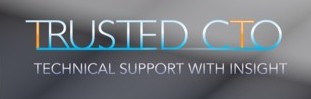
Leave a Reply
You must be logged in to post a comment.